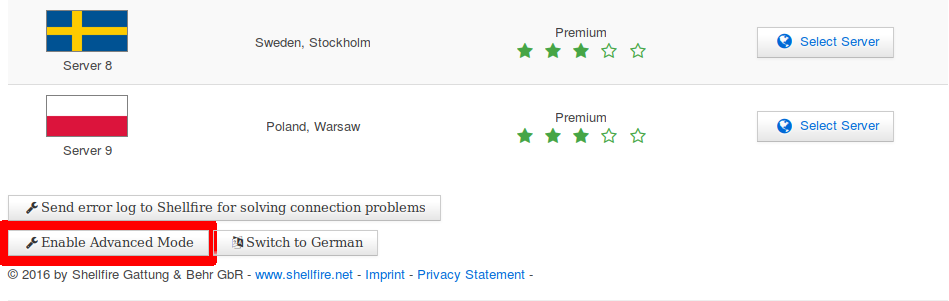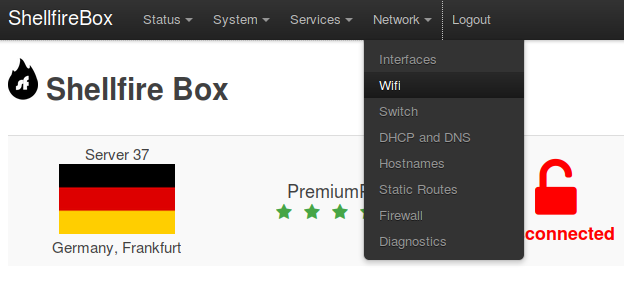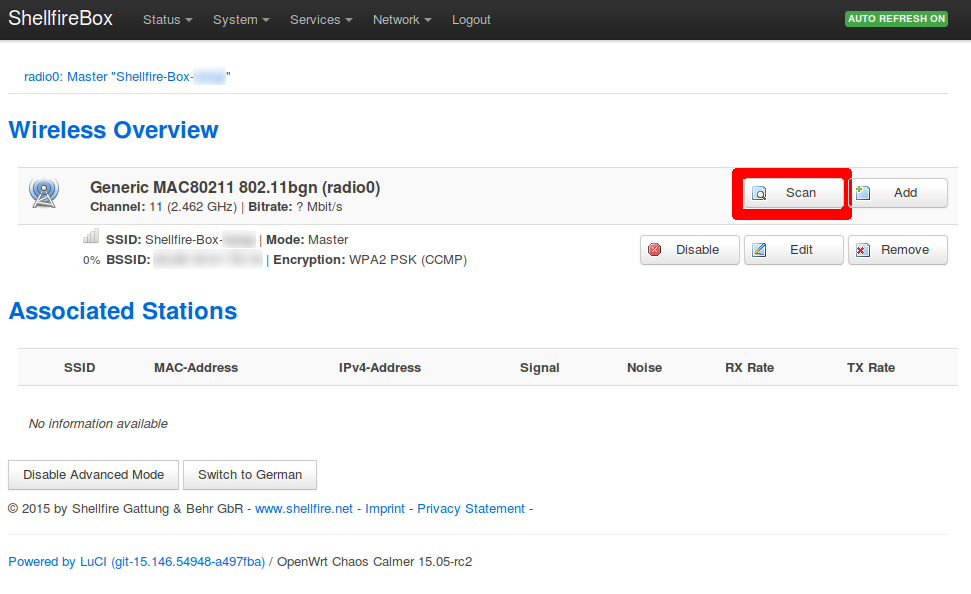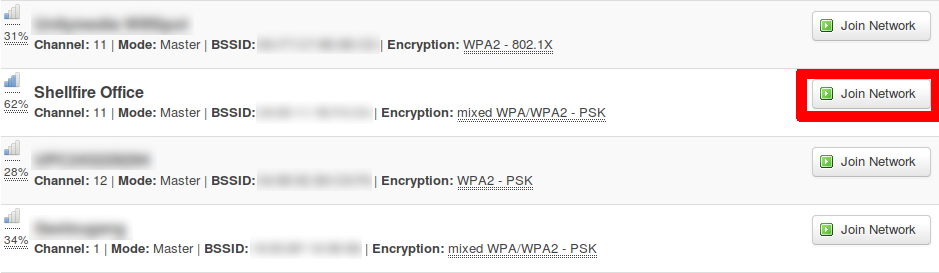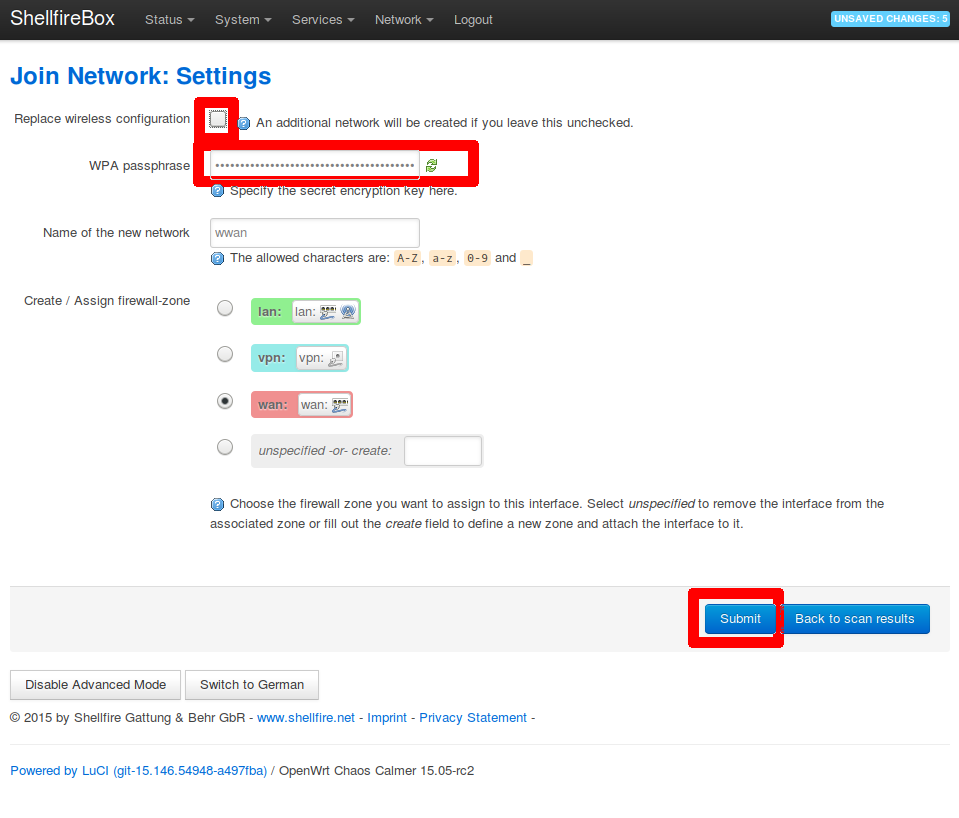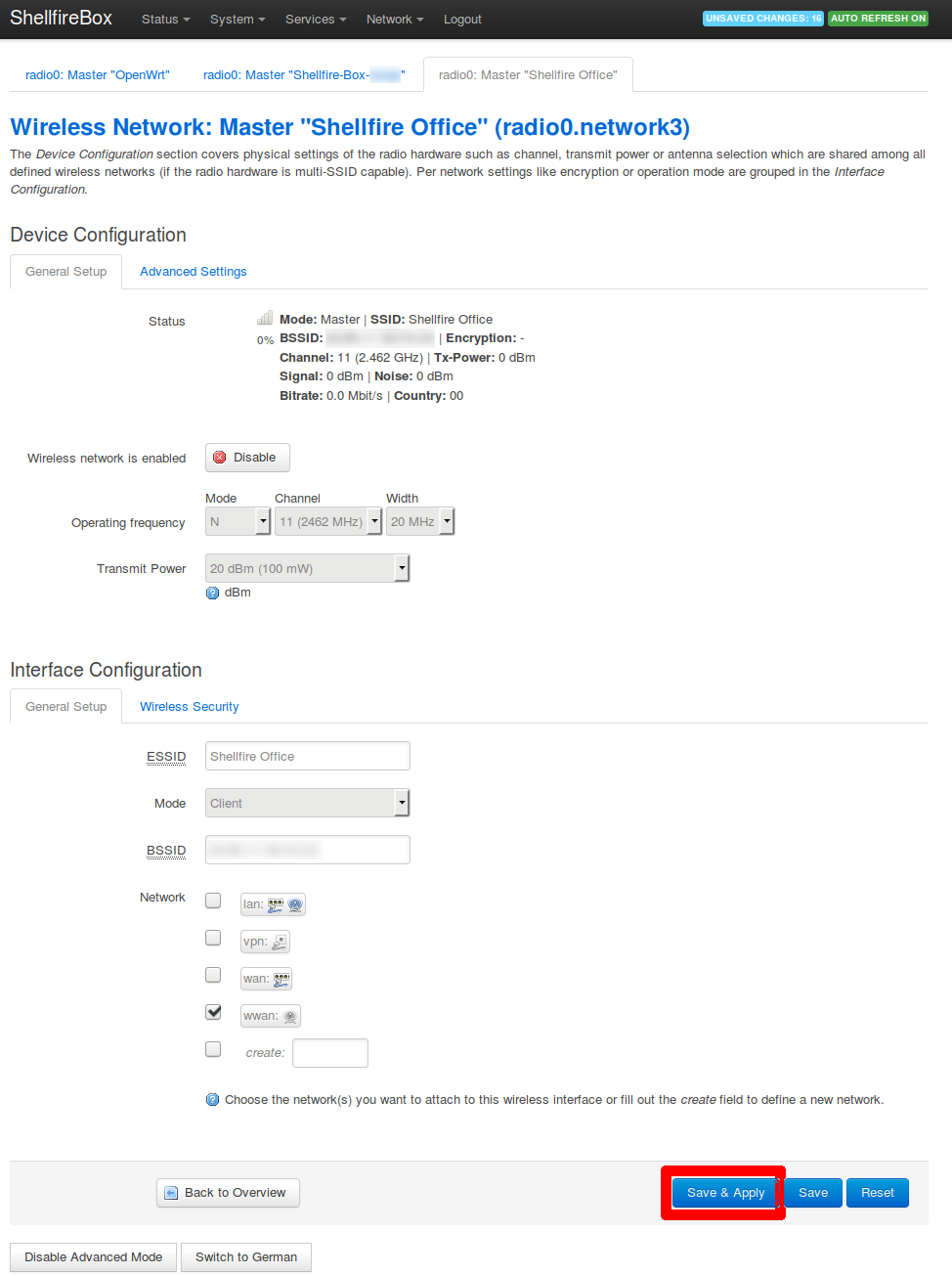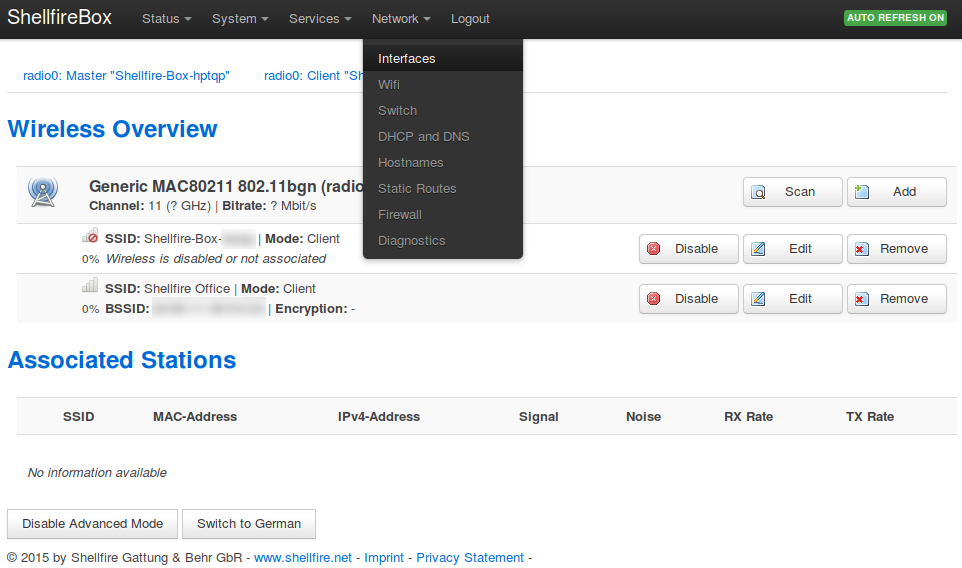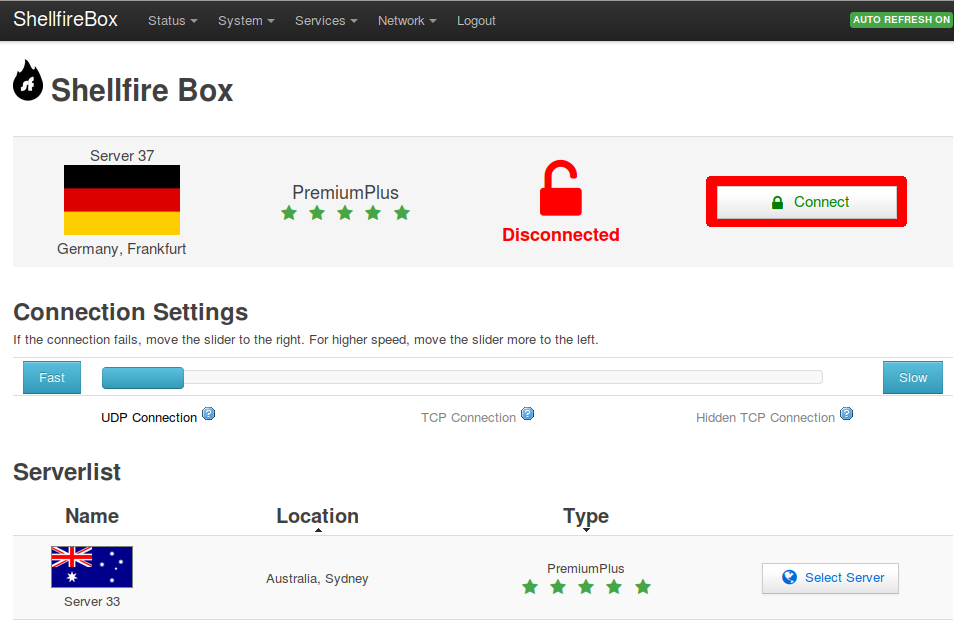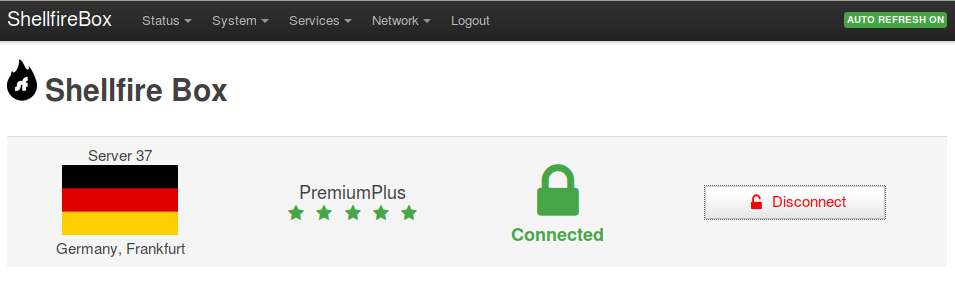Tutorial – Connecting the Shellfire Box to a Wifi Hotspot
In order to connect to the internet, the Shellfire Box normally requires a wired internet connection. The built-in wifi chip can then be used to connect any wireless device to the Shellfire Box.
Thanks to the large amount of feedback we received from you, we have now learned that many of you also use the Shellfire Box while travelling. So during the last months, we have been asked the question “Can I connect my Shellfire Box to a Wifi Hotspot?” many times. And guess what – the answer is YES! With just a few tricks, you will be able to connect your Shellfire Box to the internet through any wireless network. The only restriction here is, that devices can then only be connected using a network cable and not using wifi anymore, because the wireless functionality is being used to manage the internet connection.
In this short tutorial, we will explain to you how to do connect your Shellfire Box to a wifi network in 10 easy steps:
Connecting the Shellfire Box to a wifi network
- Step 1
- Step 2
- Step 3
- Step 4
- Step 5
- Step 6
- Step 7
- Step 8
- Step 9
- Step 10
Connect your computer to the LAN Port (not to the WAN Port!) of the Shellfire Box and navigate to http://sf.box/ using your browser.
Scroll all the way down to the bottom of hte page and click Enable Advanced Mode.
You will now see the advanced menu navigation bar at the top of the page. Click Network – Wifi.
We now have to search for the Wifi network we want to connect to. Click Scan.
After a few seconds, you will see all available wifi networks. Select the network you want to connect to and click Join Network.
It is now important that you deactivate the option called Replace wireless configuration. If your network requires a WPA key (wifi password), enter it here. Finally, click Submit.
You will now see the configuation of your new device. If all settings are correct, click Save & Apply.
The new network will now appear in your Wifi overview. Go to Network – Interfaces.
You now see the overview of your interfaces. Click Connect next to the newly created WWAN interface. As soon as the connection process is done, click Save & Apply. You can now switch back to the Shellfire Box VPN menu under Services – Shellfire Box.
Voilà! If everything has worked, you will now be able to select a Shellfire VPN server and connect to it as usual via the Shellfire Box menu.
Did it work for you? Are there any issues? Would you like to send us some love or any feedback? No problem! Just write a comment, contact us using our live chat over at https://www.shellfire.net/vpn/ or on Facebook and Twitter!